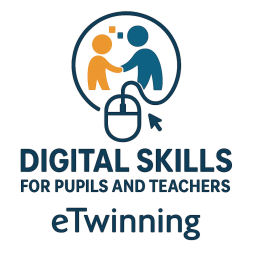SORA
🎥 How to Create a Video Using Sora (OpenAI)
Sora is OpenAI’s groundbreaking AI that turns text into high-quality video, based on your description. It can generate up to 1080p video clips with realistic motion, lighting, and scenes – all from a prompt.
🧰 What You Need
- A ChatGPT Plus or Pro account (Sora is available via ChatGPT with GPT-4 Turbo).
- An internet browser (Chrome, Edge, Safari, etc.).
- A creative idea or script!
STEP-BY-STEP GUIDE
1. Go to Sora
- Visit https://chat.openai.com and log in.
- Use GPT-4 Turbo (Sora is integrated into it).
- OR access directly at https://openai.com/sora if enabled in your workspace or account.
⚠️ Sora is currently in limited preview — if you're part of the test group or a Pro user, you'll see access options.
2. Write a Great Prompt
Think of your video as a movie scene. Sora works best with detailed, cinematic prompts.
🧠 Prompt Tips:
- Be visual: Describe settings, lighting, actions, and mood.
- Include camera movement (if needed).
- Mention characters, animals, objects, colors, style (realistic, claymation, anime, etc.).
🎯 Example Prompts:
- “A futuristic Tokyo street at night, glowing neon signs, flying cars passing overhead, rainy atmosphere, cinematic view.”
- “A cozy cottage in the forest, smoke rising from the chimney, snow gently falling, wide-angle shot.”
- “A corgi surfing a huge ocean wave in slow motion, in the style of a GoPro commercial.”
3. Submit the Prompt
- Paste your prompt into the GPT-4 Turbo chat.
- Add: “Create a video with Sora based on this prompt.”
- Sora will generate and display your video preview (takes seconds to a few minutes).
4. Preview & Fine-Tune
- Watch your generated clip.
- If it’s not quite right:
- Ask for changes (“Make it daytime”, “Change the animal to a cat”, “Zoom in slowly”).
- Or revise your prompt and resubmit.
Sora lets you:
- Extend the clip
- Loop a segment
- Change scene style
- Combine or "blend" videos
5. Add Effects (Optional)
In some cases, Sora offers:
- Storyboard Mode (organize multiple clips in a timeline)
- Remix Tools (re-cut or reframe scenes)
- Style Presets (e.g., Film Noir, Claymation, Sci-fi, Papercraft)
6. Download Your Video
Once you're happy:
- Click Download.
- Choose resolution:
- 720p for ChatGPT Plus
- 1080p for ChatGPT Pro
- Watermarks are removed with Pro.
7. Edit or Share
Optional final touches:
- Import into CapCut, Canva, iMovie, DaVinci Resolve, etc. for sound, music, transitions.
- Upload to YouTube, Vimeo, Instagram, or embed in presentations.
🎬 Bonus: Creating a Short Film or Story
Want to build multiple scenes?
- Write your script broken into scenes.
- Generate each scene as a separate video.
- Use a video editor to stitch them together with music and voice-over.
🧠 Extra Creative Prompt Ideas:
- “An astronaut floating above Saturn’s rings at sunset”
- “A paper-cut style animation of a fox running through the forest”
- “A slow-motion splash of paint in 3D, abstract background”
❗ Good to Know
- Videos are currently limited to ~20 seconds per prompt.
- Cannot yet generate voices/dialogue – but you can add voice-overs in an editor.
- Sora videos include metadata tags to mark them as AI-generated.